How to Designate Admins to Help Run your Organization
If you’re an ECHO+ for Ministries user, you probably have multiple Groups and Feeds, and it can be challenging to keep up with all your content by yourself. That’s why we’ve given you the ability to designate several different types of administrators with varying levels of authority and access to all of your content. Once they’ve been assigned, you can take your hands off the wheel and let them run the show!
Organizations, Feeds, and Groups all have different types of administrators. Let’s review what each can do, and how to assign them:
————
ORGANIZATION ADMINS
Your ECHO+ for Ministries subscription gives you the ability to assign up to three Organization Admins. These administrators have the highest level of access of all admin types, so consider carefully who you trust with these permissions. They will be able to manage virtually everything about your Organization, including:
Creating New Groups and Feeds for your Organization
Approving Linking Requests from pre-existing Groups and Feeds
Permissions on all of your Feeds equivalent to that of a Feed Admin (see below)
Managing basic Group info for all of your Groups, such as adding members and changing the Group Owner
Manage Organization settings, such as the name, description, and images associated with your Organization
Assign other Organization Admins
The only thing Organization Admins cannot do is manage your subscription status and billing information. Only the ECHO+ for Ministries account holder has access to that information.
In order to manage your Organization Admins, simply go to the Echo web app, click to view your Organization, and then navigate to the Admin Tools at the top of your Organization’s home page. Then select the “Manage Admins” option at the top of the page and enter the email of anyone you’d like to invite.
————
FEED ADMINS
In addition to your three Organization Admins, you can also assign unlimited Feed Admins. These admins are able to manage all of the information associated with the Feed they’re assigned to, but do not have access to manage any of your Organization’s other content. Feed Admins are only able to manage content for the Feed they’re assigned to, but (a) you can assign the same person to be an Admin for multiple Feeds, and (b) each Feed can have multiple Admins. This allows you a lot of flexibility in who you’d like to assign to manage each of your prayer spaces.
When you assign a Feed Admin, they will gain these permissions for the Feed you assign them to:
Manage all Feed settings, including Name, Description, Privacy, and Images
Create, edit, and delete prayers on the Feed
Invite new Followers and remove existing followers
Manage what is available on your Feed’s public URL
Manage prayer submissions received through the Prayer Submission Form
Send Email Updates to followers
Assign other Administrators to the Feed
In order to manage your Feed Admins, simply go to the Echo web app, click to view your Feed, and then navigate to the Admin Tools at the top of your Feed’s home page. Scroll to the bottom of the “Settings” tab, and select “Manage Administrators”. Insert the email address of any user you’d like to upgrade to Admin, and they will be sent an invite. You can also use this screen to remove existing Admins, or edit the permissions they have on the Feed.
————
GROUP OWNERS
Unlike Organizations and Feeds, Groups have Owners, not Admins, and each Group can have only one Owner at a time. All Group members can add prayers and members to the Group, but only Group Owners can do the following:
Edit the Group’s name
Remove Group members
Transfer Ownership to another Group member
If you are the Owner of a Group and you’d like to assign a different Owner, go to the Echo web app, click to view your Group, and then navigate to the Admin Tools at the top of your Feed’s home page. Click on the three dots next to the search bar in the top right to bring up a number of management options, then select “Transfer Ownership”. Then select the Group member you’d like to be the new Owner from the dropdown menu.
————
Having the right people to help you manage all of your prayer content is an important part of making the most of Echo Prayer, so we hope this has been a helpful overview. If you have any other questions about running your Organization efficiently, feel free to reach out to us support@echoprayer.com and we’re happy to help however we can!